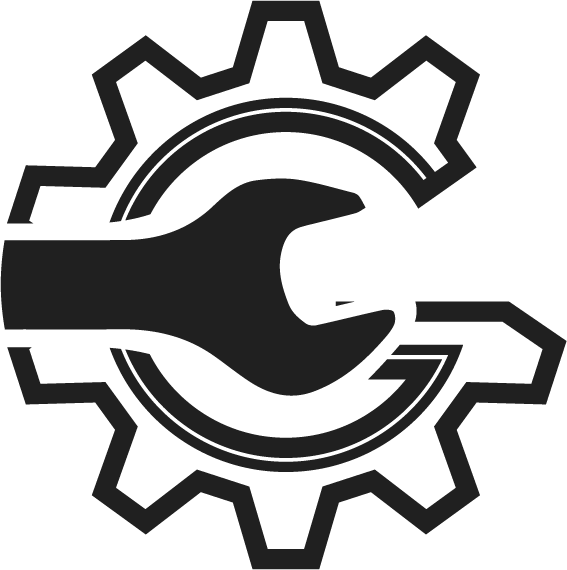Step 1
Starting from the ‘Welcome to AutoSoftWay’ page, navigate to sidebar menu, and click on the ‘Inspection Templates’ tab under ‘Management’ section.
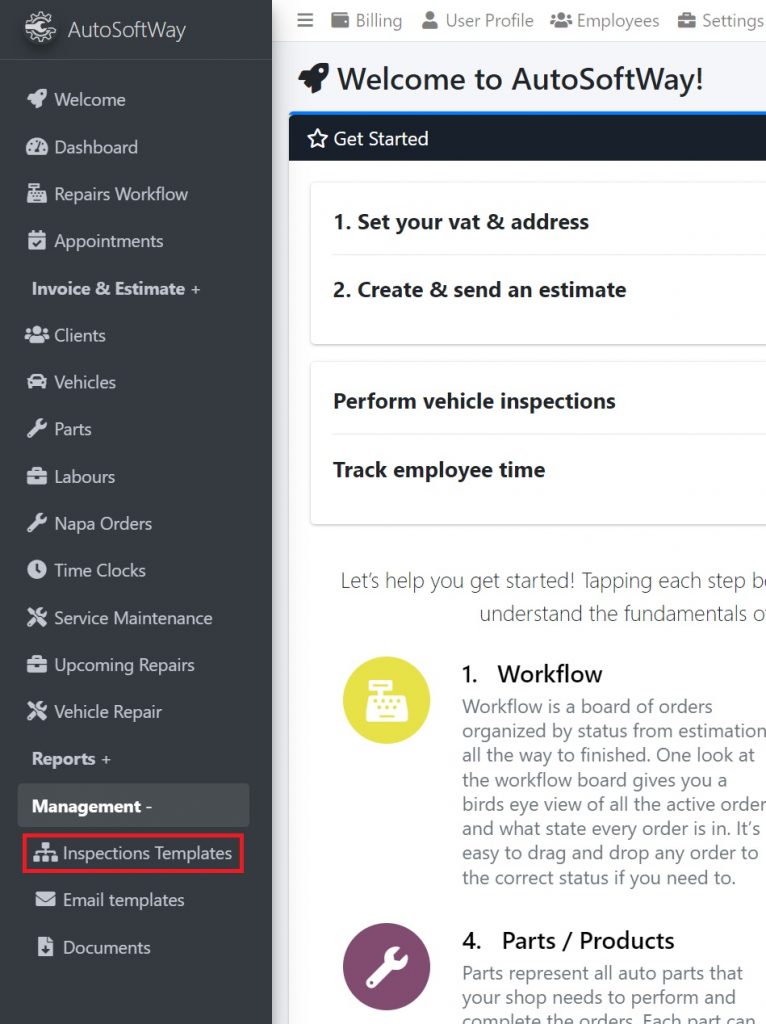
Step 2
From the inspection templates menu, click on ‘Add Template’ at the top of the page.

Step 3
A pop up window should display empty fields for a new template. Provide a name for the inspection template, and proceed to add the appropriate inspection items for the templates. If no inspection items exist yet, you may create a new inspection item by clicking on the ‘add’ button.


If you have already created inspection items, skip to step 6.
Step 4
When adding a new inspection item, simply provide a name for the item and click on the ‘+’ button.

For example, an engine oil inspection would include checking the engine oil quality and filter.

Confirm the creation of the inspection item, and your newly created items should populate the inspection items column.
Step 5
Your newly entered client vehicle should now be visible in the Cars menu page.

Step 6
Enter the name of the inspection items for your new template. If the item exists, a drop down menu should list the items.

Select all of the appropriate inspection items and confirm your selection.
Step 7
Your newly created inspection template should now be visible under the inspection template column!

You may now use this template in your inspection services.