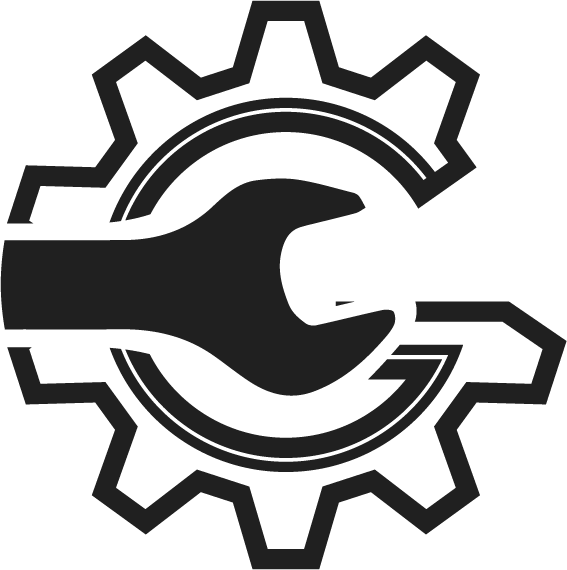Manage your shop’s time with Appointments
The AutoSoftWay appointments platform helps you oversee and manage your staff’s time First ensure that you have registered your employee information on AutoSoftWay. Navigating to the appointments menu Starting from the ‘Welcome to AutoSoftWay’ page, navigate to sidebar menu, and click on the ‘Appointments’ tab. Appointments menu: basic navigation The appointments menu will display today’s calendar by … Read more