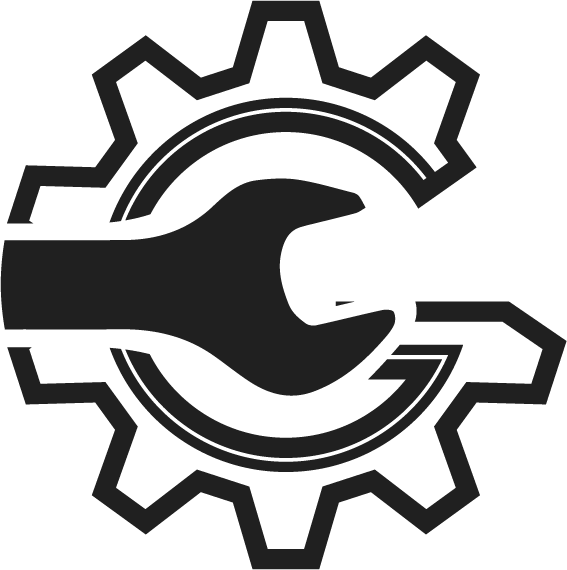Setup NAPA Pro Link
1. In order to setup easy part ordering from AutoSoftWay you’ll need a NAPA Pro link account. If you already have a NAPA Pro link account, TAMS account and TAMS id great you can skip to step 5. 2. If you don’t have a NAPA Pro link account you’ll need to signup at http://napaprolink.com. Once … Read more