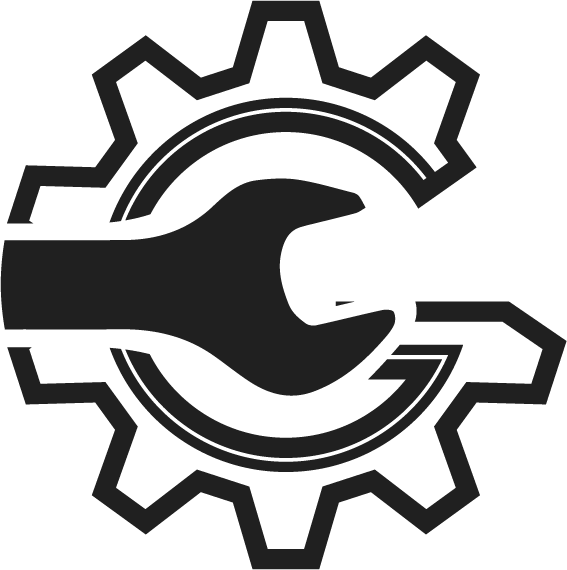1. In order to setup easy part ordering from AutoSoftWay you’ll need a NAPA Pro link account. If you already have a NAPA Pro link account, TAMS account and TAMS id great you can skip to step 5.

2. If you don’t have a NAPA Pro link account you’ll need to signup at http://napaprolink.com. Once you are navigated to that page on a browser then you’ll need to tap on the Register button
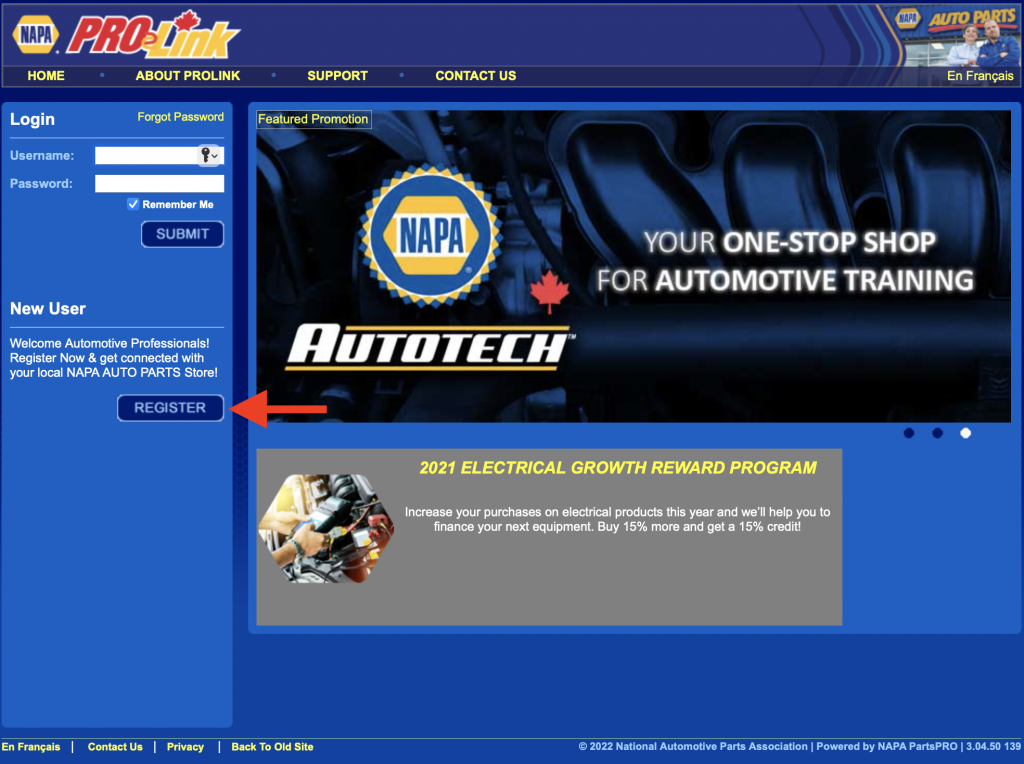
3. From there you should be shown a registration form. You’ll need to fill in this form then press the “Submit” button. You may need to verify your email.
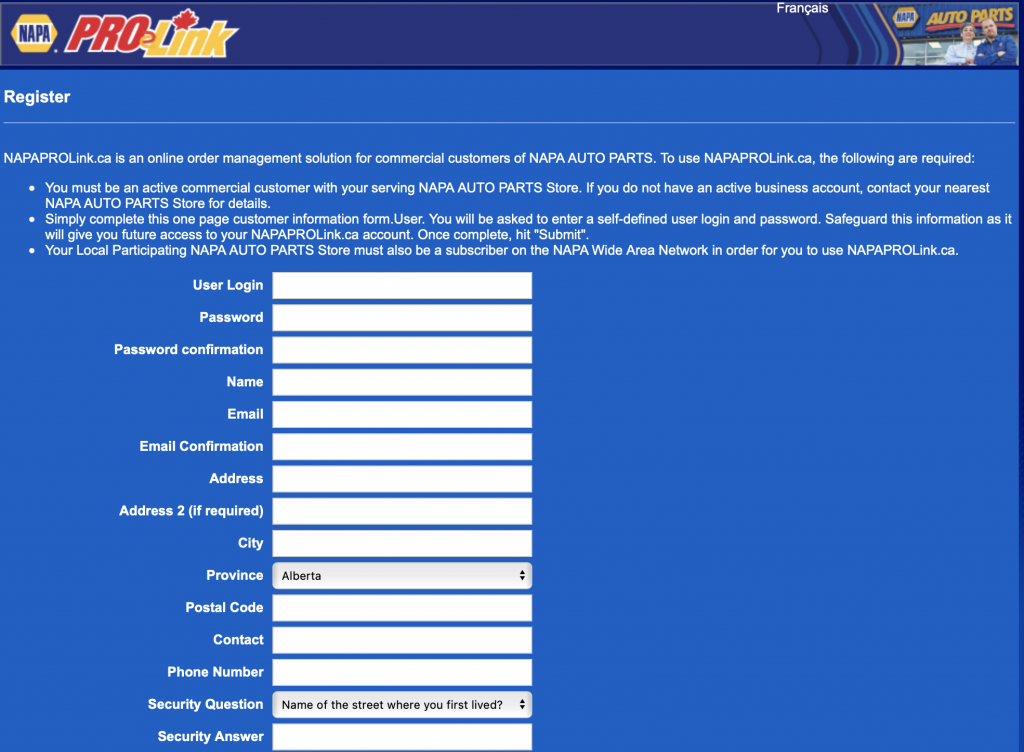
4. Once you have the NAPA Pro Link account setup. You will need to contact NAPA in order to receive your TAMS account and TAMS Id.

5. Once you have TAMS account and Id go back to AutoSoftWay.com, login and then navigate to the NAPA Order history page
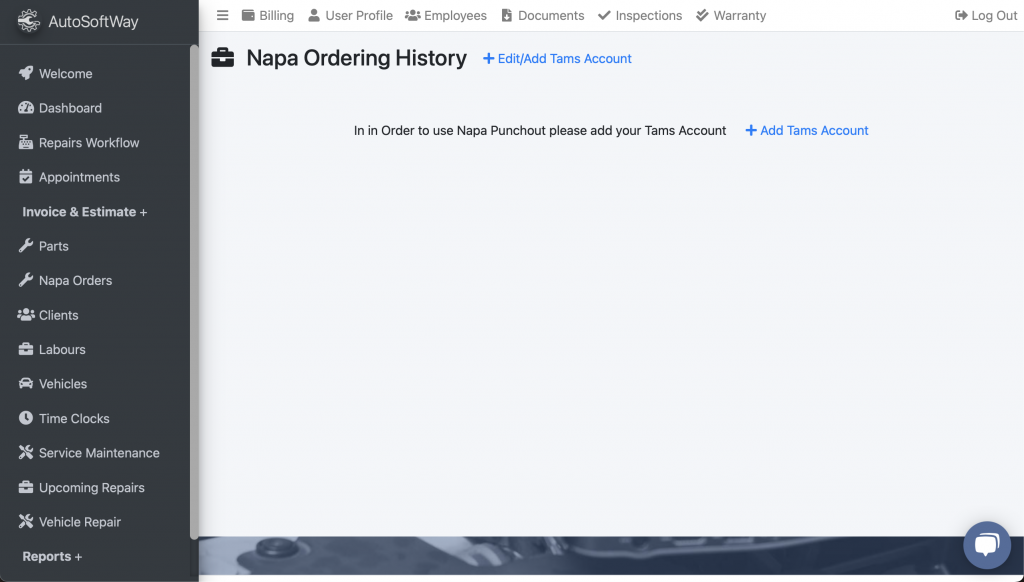
6. At the NAPA Order history page tap on the “+ Add Tams Account”
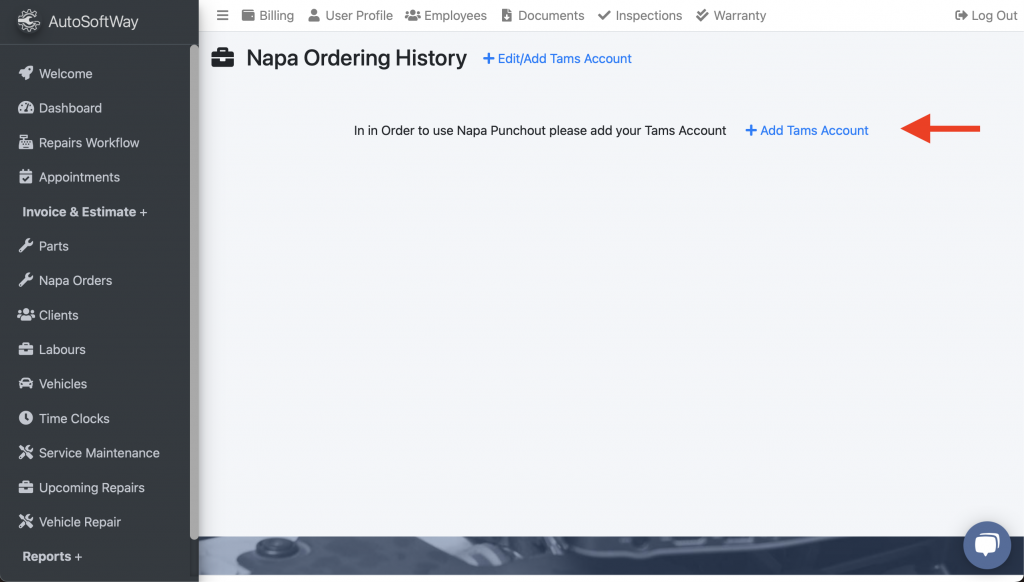
7. A dialog should show up with two input fields one is for the TAMS Account and the other is for the TAMS ID. Fill in both forms with the expected information and tap on “Save”
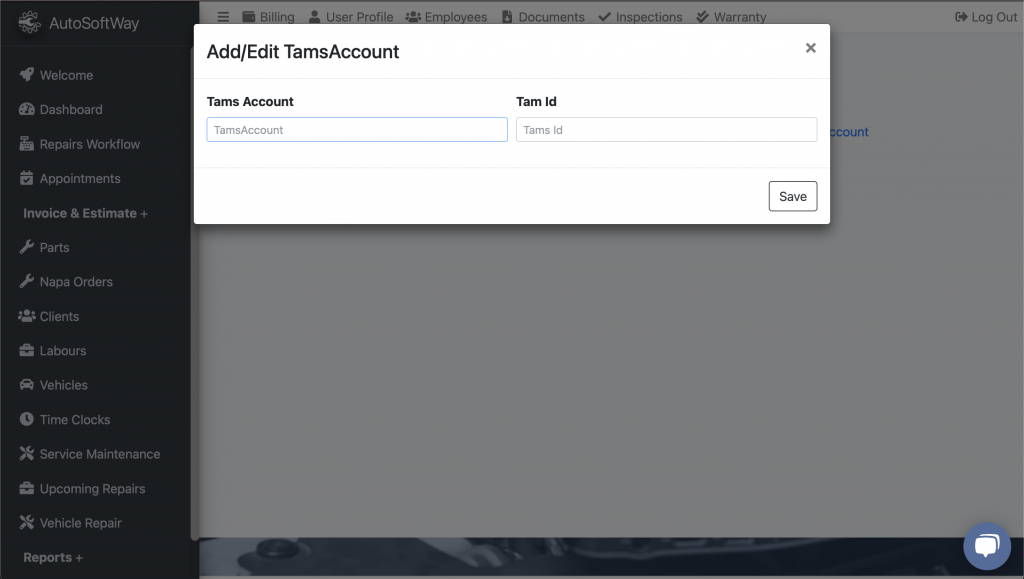
8. Now that you have the NAPA Pro Link setup you can start making an order by tapping on “+Create Order” or “+Order Parts”. Tapping on either will open the NAPA Pro link ordering portal in a separate tab or window.
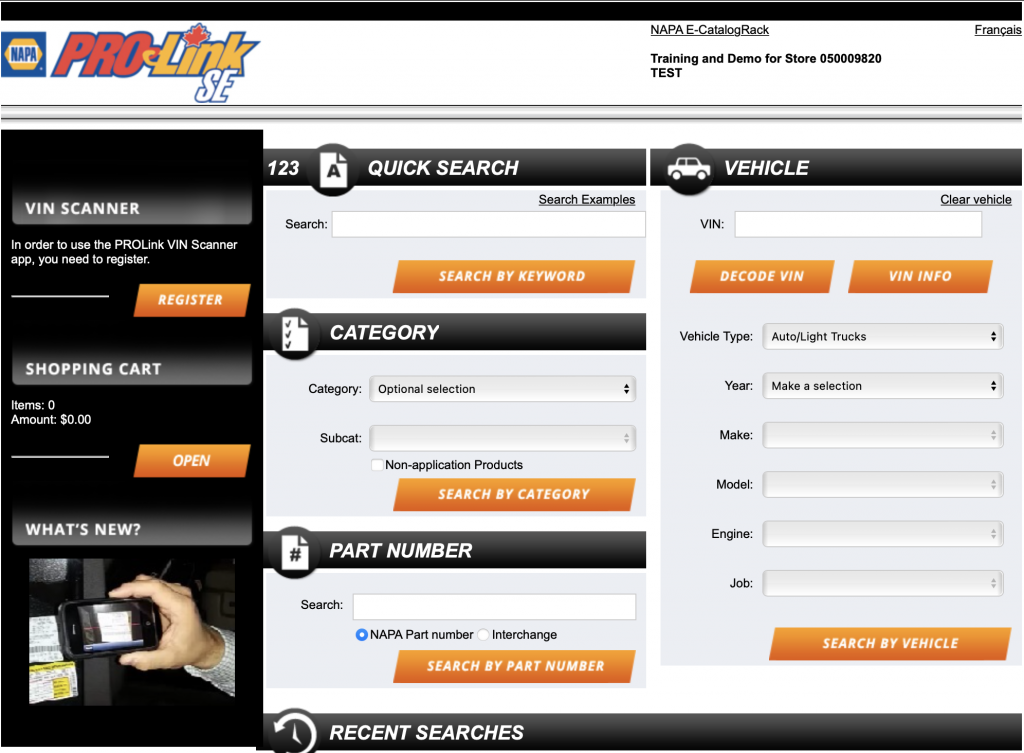
9. From the NAPA Pro link ordering portal you can search and select the parts that you want to order and then tap on “Add Items to Cart”.
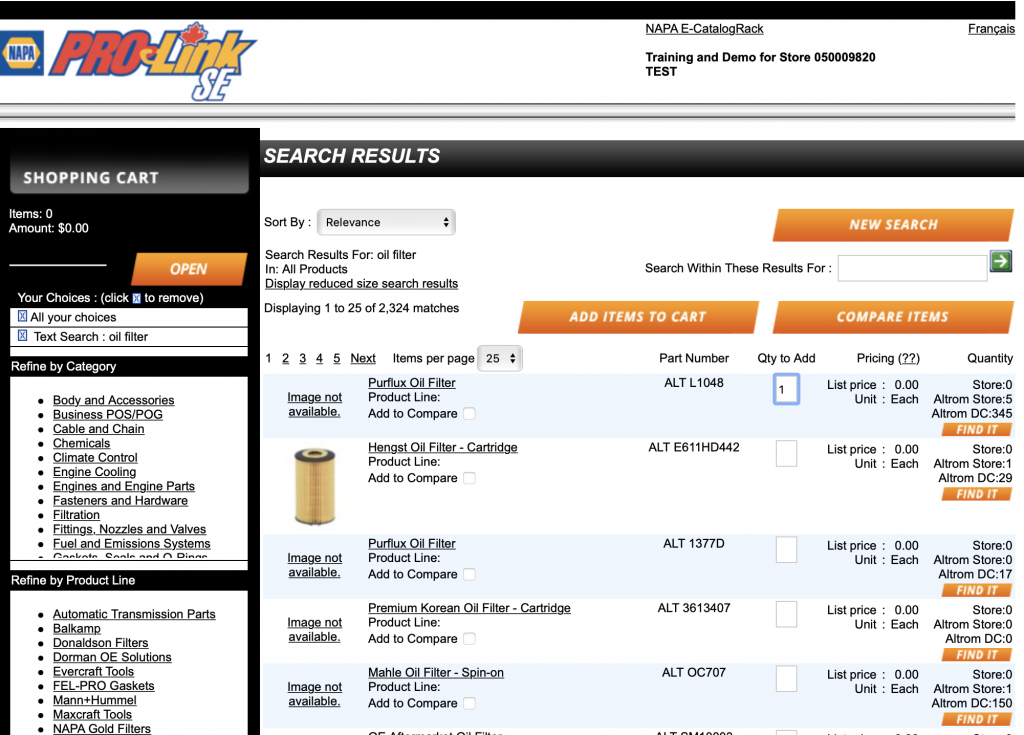
10. Once you are satisfied with the items in the cart you can visit the cart but tapping “Open” and then “Checkout”
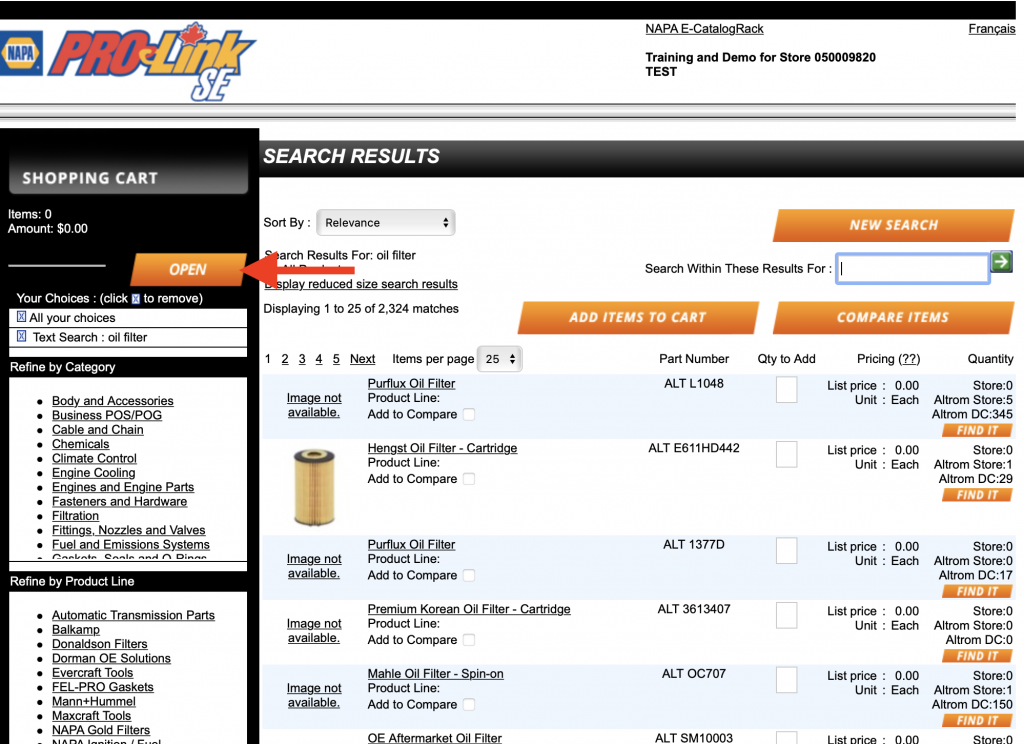
11. Once you complete the checkout process you can see you part ordering history in AutoSoftWay.com
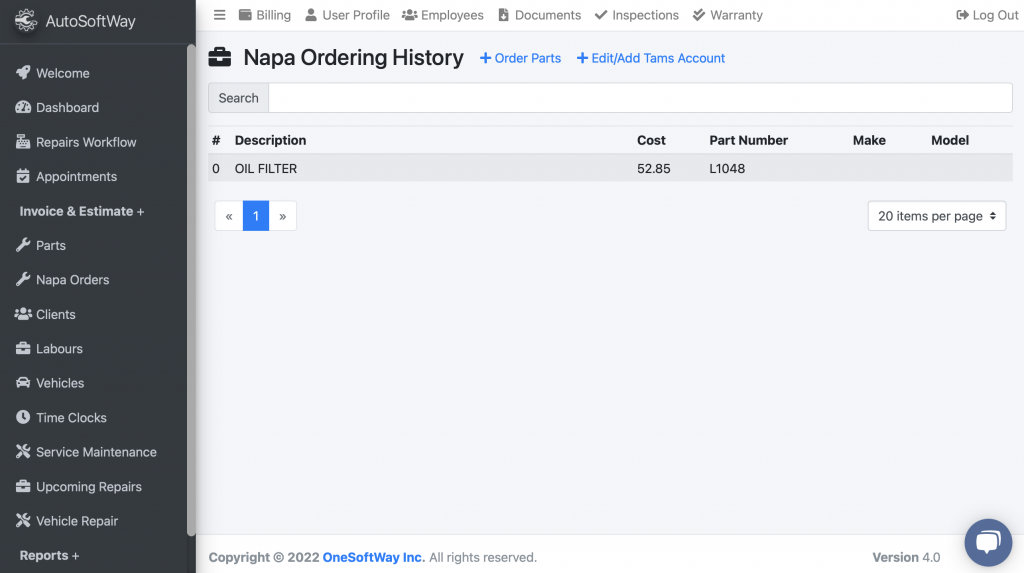
And there you have it, if everything went well you should be able to order parts easily from AutoSoftWay using NAPA’s Pro link. Since AutoSoftWay automatically copies the part information for every part ordered you can now easily add them to future estimates and invoices.